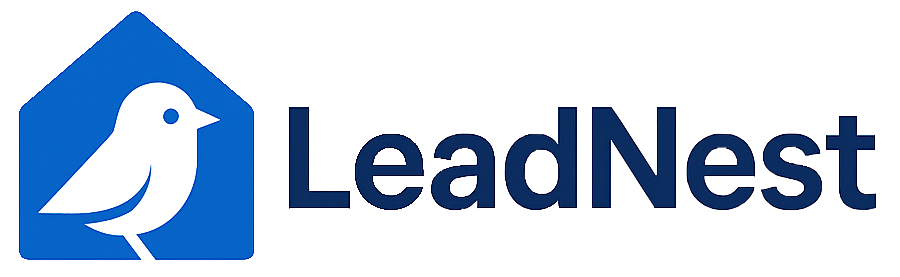How to Create a Sequence
Now that you've successfully added leads from recipient list to your drip campaign, it's time to create a sequence.
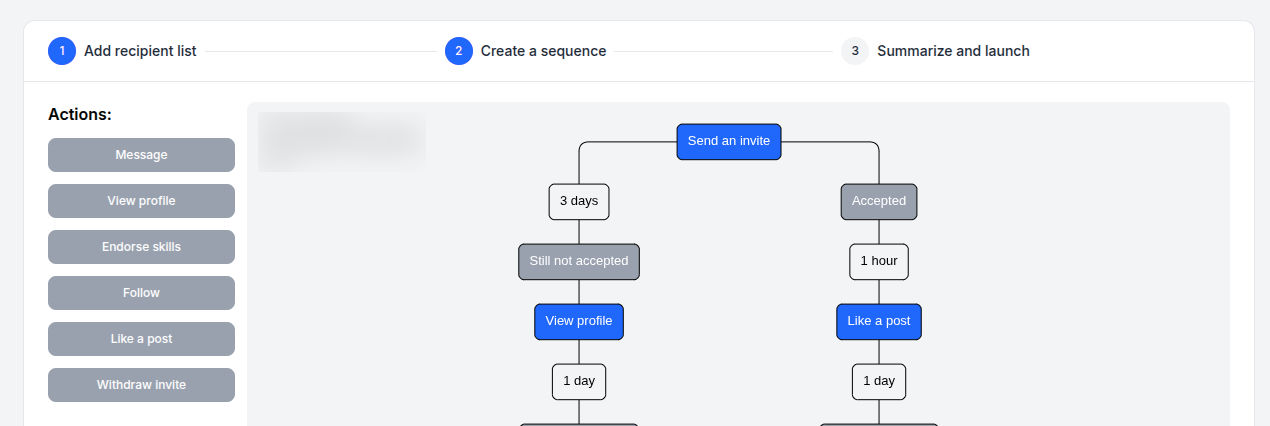
Click on "Add action" on the sequnce tree the enable the actions button
- Build your funnel by picking up the needed LinkedIn actions;
- Set time delays between them;
- Select triggers from your intuitive and easy-to-use control panel;
- Make sure that all of the branches of the sequence are closed (i.e: click on the end to end the sequence tree) in order to launch the campaign successfully.
it is impossible to set a delay before the first action in a sequence. Instead, we recommend selecting an action like "view profile" and then setting the delay after it.
You can modify certain sequence nodes values by clicking on the node. Node values you can modify are as follows; Send an invite, Delay, Message, Endorse.
For Send an invite, click on the node and you should see the below display.
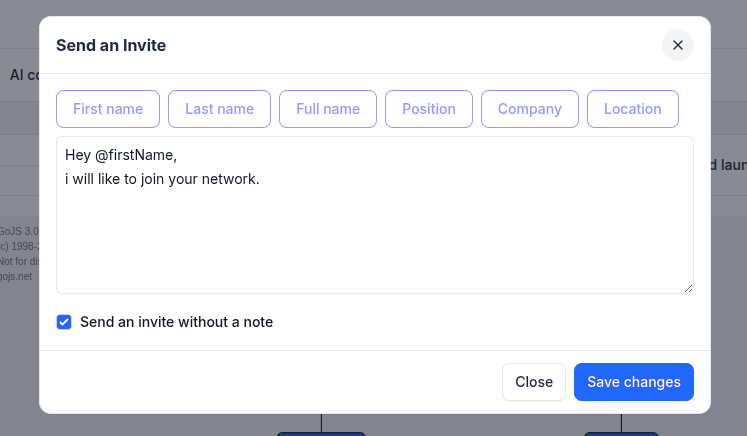
For Delay time, click on the node and you should see the below display.
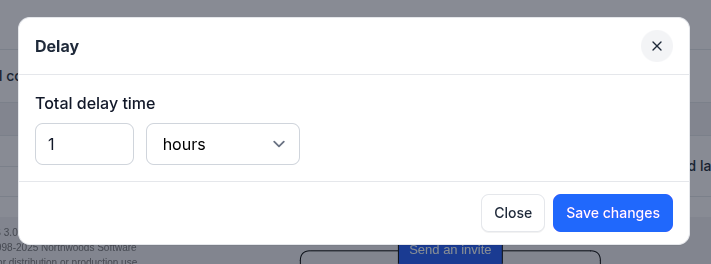
For Message, click on the node and you should see the below display.
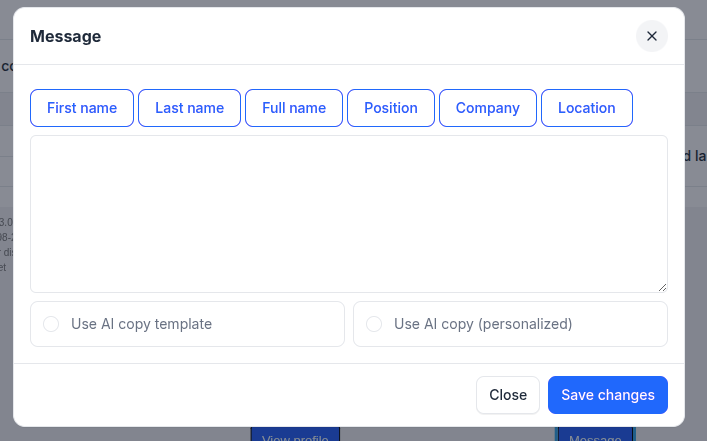
The Use AI copy template option allows you to select generated AI copy to prefill the message field and make modification as you want.
The Use AI copy (personalized) option allows you to use the AI copy generated uniquely for each recipient in the recipient list menu. If you choose to use this option, ensure you have generated a copy for each recipient on your selected list(s) associated with your campaign.
Still facing difficulties? Click here to contact our support team for assistance